Since the launch of Windows 10 on July 29th we’ve shared a lot of resources from various companies to ensure those looking to upgrade to Microsoft’s new operating system have as much information as possible before they make the switch.
Bitdefender has revealed its top tips for configuring Windows 10’s privacy settings.
Shavlik’s Chris Goettl has discusses what Windows 10’s Update for Business means for you.
MobileIron has produced a white paper detailing everything an enterprise needs to know about the new OS.
And we’ve even reported on the first Windows 10 ransomware, which comes in the form of an email claiming the recipient’s upgrade is ready, but actually contains the CTB Locker ransomware.
We now have some handy tips from Sandra Adelberger, director of product marketing at data protection firm Acronis, to help users ensure that the upgrade takes place without any data loss – something that would be unfavourable to a business of any size.
Check out Adelberger’s top seven tips below:
1. Plan the upgrade
If you have multiple PCs, do not rush into installing Windows 10 on all machines right away. Select one computer and upgrade it to Windows 10. This will help in learning what to do and what to avoid, and will make the upgrade process easier for other PCs.
2. Make sure the PC is suitable for the upgrade
With a recently purchased PC that runs an older version of Windows, you can most likely keep the machine and upgrade it to Windows 10. However, if the PC is over three years old, you should consider replacing it with a newer machine that can run Windows 10 more easily. New operating systems running on old machines can slow things down significantly. At some point, it will be running more advanced applications that require more computing power. When that happens, the hardware needs to be upgraded anyway. Plan ahead so the PC can run the more advanced applications, thus avoiding the need to upgrade twice.
3. Back up the old PC
Before doing an upgrade to Windows 10, all the information and applications on the original PC need to be backed up. Upgrading without backing up all of the files and the system as a whole can lead to data loss. Even Microsoft states: “Unexpected PC crashes could damage or even delete your files, so you should back up everything.” Windows 10 is not a simple Windows update, but rather a clean rollout of a new system and the install process will wipe out many folders containing important files or data.
4. Use disk imaging technology for backup, not just file copy
Windows, even XP, is a complex operating system and some data lives outside of files. There are multiple data that are not been saved in a file or folder, like passwords, preferences, and everything that exists on the computer in applications. For this reason, it is useful to have a backup solution with disk imaging technology that simultaneously backs up the entire system while also backing up individual files. If you opt for just a file backup solution, you will be unable to restore systems configurations or applications data on the new operating system.
5. Back up everything
Over time, you may have filed documents into desktop folders, temporary files, or even the Recycle Bin. Even these forgotten folders have to be backed up, as well as any hidden partitions. Such partitions, as found on Acer, Asus, Dell, HP, and IBM machines, allow you to restore the computer back to its original state. So it is extremely important to back it up, too.
6. Follow the 3-2-1 backup rule
The 3-2-1 backup rule recommends that you create three copies of the data, store the copies on at least two different storage media, and to save one of these copies offsite.
7. Save older backups after the upgrade
Once switching over to Windows 10, you should still keep older backups of data. You may need them again if something goes wrong and you need to go back to the older version.
Image source: Shutterstock
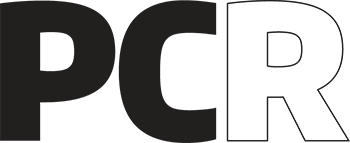 PCR Tech and IT retail, distribution and vendor news
PCR Tech and IT retail, distribution and vendor news




