PCR editor Dominic Sacco tests out the Windows 10 operating system – due this summer – and receives a demonstration from a Microsoft rep. Here’s what he thinks of it.
Checking out Windows 10 on an Acer Chromebook at our PCR Boot Camp event, the first thing that strikes me is that distinct Windows look. It feels familiar, like a blend between Windows 7 and 8.
This desktop is clean, with a few small icons on the left, a taskbar at the bottom, a start menu at the bottom left (finally it returns!) and a background wallpaper filling the majority of the screen, instead of the tiles that featured within Windows 8.
This time, you can click the start menu to bring up some app tiles in the centre of the screen. You can click and drag these around to move their position and alter their size, or add and remove any (from websites to programs, to-do lists, weather updates and so on). It feels much more like your own little customised desktop in Windows 10, rather than a slightly forced selection of tiles, as some saw it in Windows 8.
For those of you who really don’t get on with the tiles, you can move your favourite apps into the taskbar at the bottom of the screen instead.
Software like Outlook looks great on Windows 10, it’s very simple to use and well integrated. For example, if you have pictures stored in the OneDrive cloud, you can easily bring them up in Windows 10.
However, With Windows 10 being a free upgrade for users within its first year of going live, I do get the impression Microsoft will use this to drive up user numbers before going on the offensive with paid-for apps like its own Office 365 and OneDrive services, plus other add-ons and third-party software. So expect a prominently featured store of some sort in Windows 10 when it launches.
Going back to the user interface, you can swipe from the right edge of the screen to the left, to bring up notifications and so on. This functionality reminds me of Apple’s iOS but still feels like Microsoft’s own style.
The ability to snap programs together is also pretty impressive. You can have four things open at the same time, for example, and split your screen into quarters. For example, you could have Word in use at the top-left, a video from YouTube playing at the top-right, a web browser at the bottom-left and World of Warcraft at the bottom-right.
Additionally, while I’m not sure I’ll use it myself, having multiple desktops running at once – and the option to instantly switch between them – is a nice touch. You could use one desktop for work for example, then one for your lunch break. The work desktop could have all of your work-related programs open, like Word, Powerpoint and the web browser, while the other desktop could contain YouTube, a PC game and your pictures and music, for example.
Speaking of the web browser, Edge (previously codenamed Project Spartan and the successor to Internet Explorer), it’s simple and clean enough, but personally, there is one gimmicks that I probably won’t use. You can doodle over the top of a webpage using basic paint tools, before saving it and sending it to a friend via email or OneNote. It’s a nice idea in terms of highlighting some points and sending a doodled webpage to a colleague, but I can’t see why you wouldn’t just send an email with the link in along with a quick sentence or two.
However, one neat aspect of Edge is the offline reading mode. You can open your bookmarks and add a page to your ‘reading list’, then read it later even if your device is offline. It’s handy if you’re on a long commute – save 30 or so lengthy articles to read while you’re on the go without the need for an internet connection.
With Microsoft’s billion-device Windows 10 goal in mind, with certain devices, Windows 10 also uses Continuum to identify if the user is accessing the computer in a different way. For example, if you’re using a Surface Pro 3 and you connect a laptop, it will turn Windows 10 into desktop mode, or when you disconnect it this will return it to tablet mode, making the icons slightly bigger and more accessible to touch.
The Microsoft rep tells me that Windows 10 will have a big emphasis on accessories such as mice and keyboards, and will adapt depending on what’s connected. He also hinted at “some really good hardware coming out” in the near future, such as Microsoft’s foldable keyboard.
On that note, Windows 10 does seem much more mouseclick-friendly than Windows 8. As someone who prefers using a mouse and keyboard rather than a touch-screen, all of the touch functionality I’m demoed can be accessed using a mouse and keyboard, so I don’t feel like I’m missing out on any cool touch-only features.
Finally, I want to test out Microsoft’s answer to Siri.
You can ask Cortana a question by speaking or clicking the start menu and typing something into the search bar. I tried typing in a few programs and features of Windows 10 and they were instantly displayed on-screen, but when I asked, “When is the next Arsenal match?” she didn’t verbally respond, she simply brought up a Bing search of Arsenal’s upcoming football fixtures.
So it is easier to find stuff on your PC – much better than that stupid dog from Windows XP, anyway. She also ignores any minor typos.
You’ve also got the whole personal thing with Cortana.
“Hey Cortana,” asks a Microsoft rep with a brummie accent. “Should I wear a coat tomorrow?”
She responds by checking the weather forecast.
“Hey Cortana, what’s in my calendar today?”
She brings up your calendar and lists all the meetings you have in Outlook. The Microsoft rep also assures me that she will check the location of your meeting. For example, if you have a meeting in London, she will check what the traffic’s like that morning and will advise you to leave earlier so you can make it on time. You can also ask her to set up meetings with other people, although I couldn’t test this out as you need your own contacts added to try it out with a specific name.
Sadly, you can’t get her virtual face to appear like she does in the Halo Xbox video games, but you can change her accent from UK to US and so on.
I’m impressed the Cortana on this Chromebook can pick up a brummie accent, however, when the Microsoft rep tries talking to her using his Windows Phone, she can’t understand him. And there are some other questions she can’t understand from me, but the rep says it may be because it’s just the technical preview of Windows 10 and not the full version. He also assures me that the more you speak to her, the more she will understand your dialect.
Then there’s the sad stuff you can do, like asking Cortana to “sing me a song”.
“You are my sunshine, my only sunshine,” she responds. “You make me happy, when skies are grey.”
While I’m certainly left happy after checking out Windows 10 (the prospect of DirectX 12 is also exciting from a PC gamer perspective), the question for the channel still remains: How are distributors and resellers going to make money from Windows 10 if it’s free in its first year?
Some resellers are still excited by the windows of opportunity (see what I did there?) around selling new devices to customers around launch, and helping them upgrade, while a number of disties are offering incentives around sales of Windows 10 devices, but time will tell what Windows 10 really holds for the channel when it launches this summer.
But from a consumer perspective at least, Windows 10 is definitely a firm step in the right direction. Roll on “summer” (or whenever the OS will officially launch).
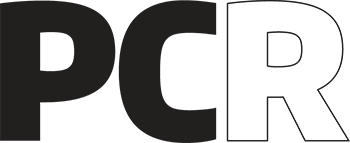 PCR Tech and IT retail, distribution and vendor news
PCR Tech and IT retail, distribution and vendor news



