As Hotmail users switch accounts over to Outlook.com, there has been a series of complaints regarding deleted inboxes and mail gaps.
Some claim to have lost certain emails after renaming their account.
“A huge section of my inbox seems to have been deleted ever since I was automatically upgraded to Outlook.com last month. My sent items have remained intact, but my inbox is now missing thousands of important emails. Strangely, not all of my inbox was deleted – I can still access the emails I received prior to around September 2012, but everything between September 2012 and March 2013 (which is when I was upgraded to Outlook.com) is missing,” reads one post on Microsoft’s Community forum.
Others say all of their emails have disappeared: “I’ve renamed my Hotmail account yesterday at 11am (BST) to Outlook.com, and have in the process lost all my emails. I was shown no prompt to transfer or save my emails. After rename I was shown another login screen and once logged in, presented with an empty inbox.”
Microsoft’s forum moderator has provided some answers as to why users may have lost some of their emails:
There are different reasons why you can’t see your emails?
1. If your emails were over 270 days old, you may have lost them due to inactivity of the account even before you renamed the account.
2. If your account was hacked and the hacker had already deleted emails in your account.
3. If the feature Conversation Threading is turned on.
4. If you use Sweep to schedule a cleanup.
5. If you rename your account to @Outlook.com, a prompt would have asked you – ‘Where do you want to save your emails?’ You will have the option to create a new folder for your old account or save the emails in the Inbox of your renamed account.
As the quotes show above, it appears that a number of those migrating over to Outlook.com were not prompted about saving their emails.
The odd thing is, switching to Outlook.com only upgrades the user interface of Hotmail to the new one, suggesting that all content should be unaffected.
With Outlook.com, users can recover emails that have been accidentally deleted by going to the left pane of the Outlook window, clicking the Deleted folder and selecting recover deleted messages. Outlook will put the emails back into your Deleted folder. Microsoft suggests moving important emails back into your inbox as the Deleted folder gets cleaned out periodically.
Have you experienced any of these issues with Outlook.com? And if so, has Microsoft’s advice helped recover emails? Let us know in the comment section below.
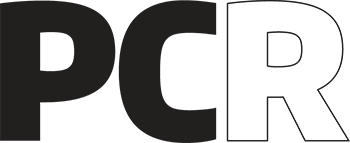 PCR Tech and IT retail, distribution and vendor news
PCR Tech and IT retail, distribution and vendor news


